MANAGING TICKETS
If you’ve purchased tickets online through Ticketmaster, you will be able to manage your tickets directly in the Ticketmaster App. Screenshots and print outs will not be accepted. Mobile Tickets should be loaded and saved prior to arrival at the venue. Click here to learn how to download and save your tickets! Please note: you need to save each ticket to your mobile wallet.
If you’ve purchased tickets through our Box Office or Call Center, you can manage your tickets through our Mahaffey Theater Account Manager Site. View step by step instructions below.
When purchasing through our Call Center, you have a few options for delivery:
- If you select Mail – You will receive the tickets in the mail 3 weeks prior to the performance
- If you select Text – Your tickets will be texted to you the week of the performance
- If you select Will Call – your tickets will be available at our Box Office Will Call Window the day of the event 2 hours prior to the performance. Please be sure to bring your Photo ID that matches the name of the ticket purchaser.
USING ACCOUNT MANAGER
Step 1a
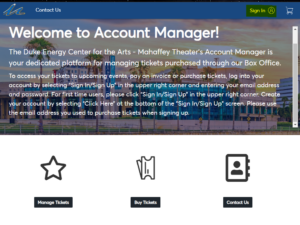
Step 1a: If you have an existing Ticketmaster Account, use that same email and password to log in.
Step 1b
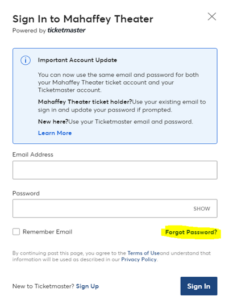
Step 1b: If this is your first time signing into our Mahaffey Theater Account Manager, click ‘Forgot Password’ and enter the email you originally used to purchase your tickets.
Step 2
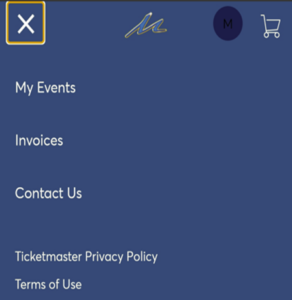
Step 2: Once you’ve logged in, click “My Events” from the drop bar in the top left corner of your screen.
Step 3
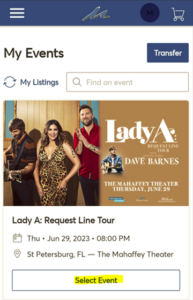
Step 3: Click “Select Event” at the bottom of the event image to bring up your tickets.
Step 4
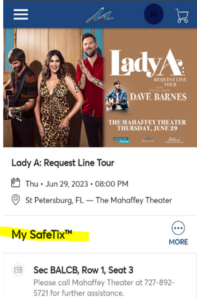
Step 4: Your phone is your ticket! The Duke Energy Center for the Arts – Mahaffey Theater utilizes SafeTix, which uses a rotating barcode. You CANNOT take screenshots of these tickets. We will NOT accept screenshots at time of entry.
Step 5a:
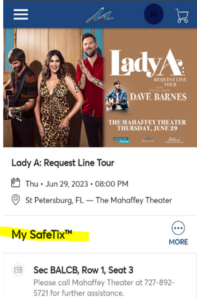
Step 5: When you arrive at your event, you should have one of the two forms of barcodes shown below.
5a: The first image is a ticket that has been saved to a mobile wallet such as Apple Wallet or Google Wallet
Step 5b:
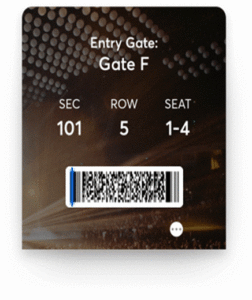
5b: The second image shows the Section, Row and Seats along with the SafeTix moving barcode. Remember that screenshots of this ticket will NOT work with our ticket scanners.
